How to Track Phone Calls in GA4 with GTM
Home »


Setup GA4 via Google Tag Manager
Start off by configuring GTM and installing GA4 inside of it. You’ll need to copy your Measurement ID (NOT your Property ID) from your Google Analytics 4 account.
The difference here is that GA4 properties can receive data from multiple websites, apps, etc.. Each data source is considered a Stream, and therefore has its own Measurement ID.

Create the Tag
Next we’ll set up the tag that fires the phone call event, which is sent back to GA4.
- In Google Tag Manager, go to Tags, New
- Title the tag “Phone Call” at the top
- Click on Tag Configuration and choose Google Analytics: GA4 Event
- Under Configuration Tag, choose the configuration you created previously. I named mine “GA4”, as seen in the top-left of the previous screenshot.
- Under Event Name, enter ‘phone_call’
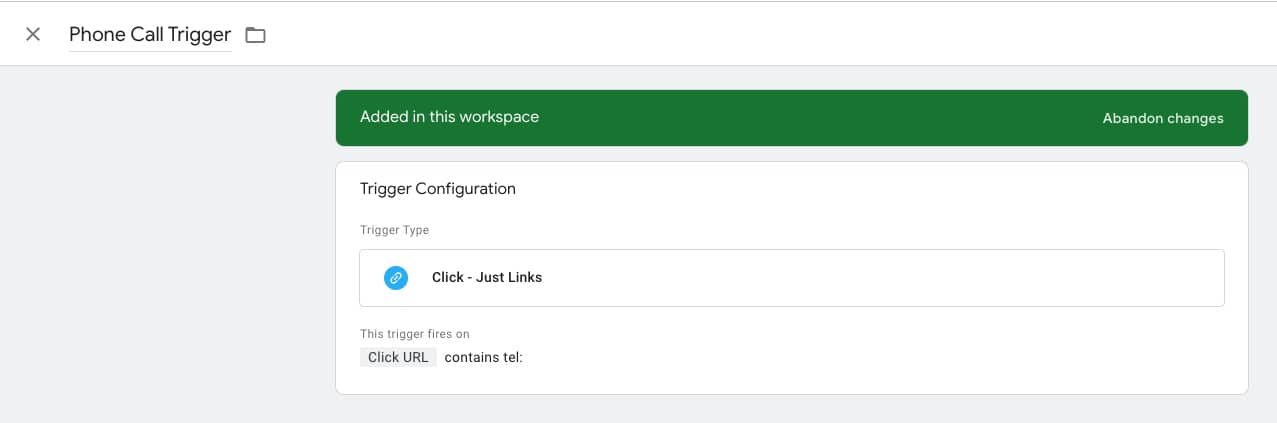
Create the Trigger
Last, we’ll set up the logic that tells GTM when to fire the phone call tag. If you already had this set up previously for GA-UA, you can simply select the existing trigger. For those that are setting up Phone Call tracking for the first time, continue on:
- Picking up where we left off above, Click on the triggering panel to choose a trigger
- Click the plus symbol ‘+’ in the top-right
- Name the trigger “Phone Call Trigger”
- Click the Trigger Configuration panel in the center of the screen
- Choose “Just Links” under the Click menu
- Change the radio button to “Some Link Clicks”
- Change the default Click Class to “Click URL”
- Leave “Contains” alone
- Enter ‘tel:’ in the third box for value
- Save and publish the workspace

Testing the Phone Call Event
In order to get the phone call event listed in GA4, we first need to test it.
- Use the Preview tool in GTM
- Visit a page that contains a phone call link
- Click on the phone call link
- Go back to the GTM Tag Assistant window and you should see the new event show up in the fired section.
Marking the Event as a Conversion in GA4
Google Analytics 4 doesn’t support Goals the way that classic GA did. Instead it gives us the option to consider certain events as conversions.
- After testing via the steps above, wait 24 hours for the event data to show up in GA4
- In Google Analytics 4, go to Configure, Events
- The phone_call event should be listed here
- Now go to the Conversions page and there will be a toggle to mark phone_call as a conversion